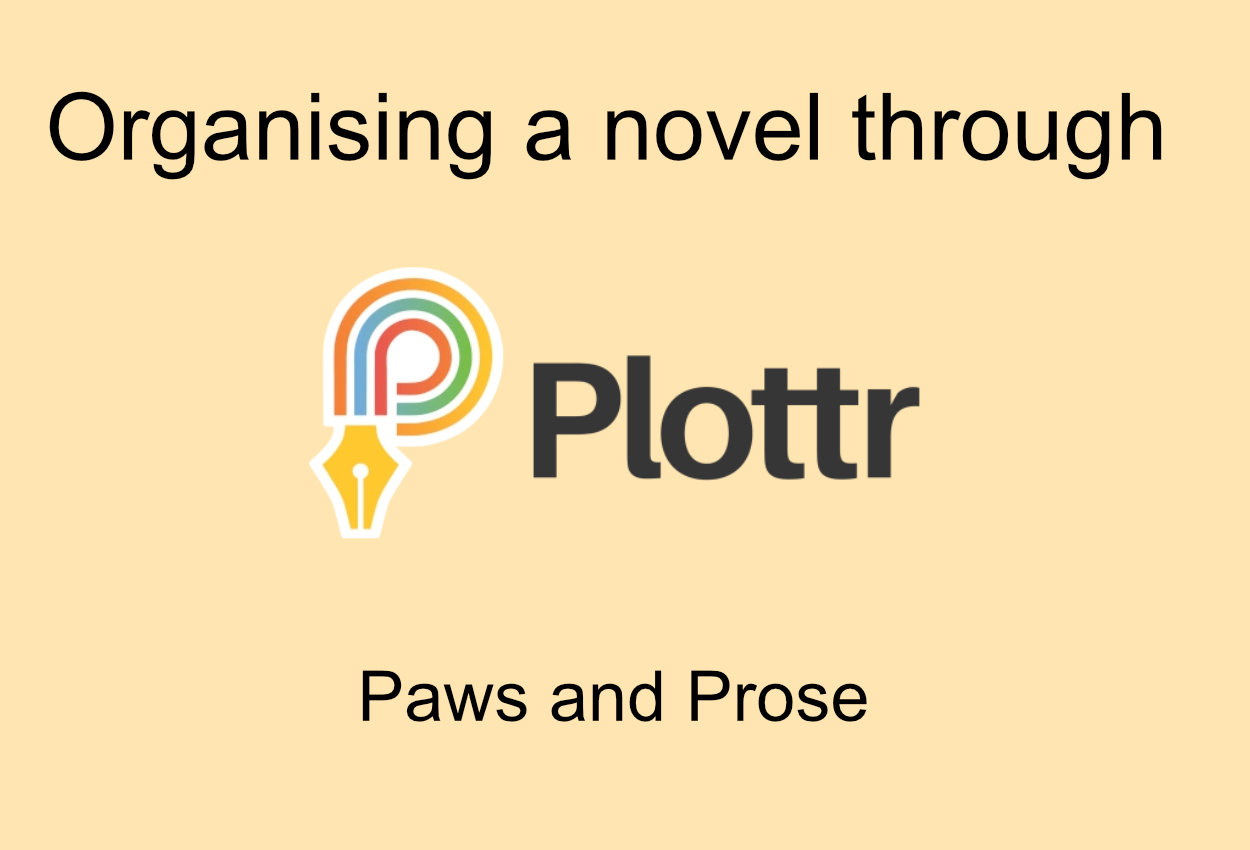
I’ll be honest with you, I am not a planner. Never have been. For me, the best way to write is to type the first thing that comes to mind; a strong pantser. I may not even know what’s in my mind until the word is on the screen. That said, once I have the bones of the story, I do try very hard to organise my chapters into something that makes sense and flows. Recently, I have come across the app: Plottr. I have found it useful with my novel and phd project, Seas Game.
What is Plottr?
Plottr is a software purely to plan your stories. It is not a writing software. There is no way to be able to write your story on Plottr and I like that. It simply focuses on helping an author plan and organise their work. And not just one book. A series. When you create a project with Plottr, it creates it in a way that allows you to track a series (or in my case, a world) in just one place.

One of the challenges I have is that I have a tendency to write non-linear stories. I can’t remember a project of mine that I kept linear all the way through; even when I first seriously got into writing, my first 20,000 project had elements of non-linear storytelling. Although that linear story was less complex than it is for my current. It can be hard for me to know where the best place is to put a specific chapter set five, ten, fifteen years in the past.
Plotter allows you to create timelines, not JUST for standalone books, but for series too.
How does the Plottr timeline help?
I don’t particularly see Seas’ Game as a series at the moment. It may be. But what I have used the series timeline for is to order the scenes in chronological order. This has really helped me as it had given me a glance of the whole story and anything i may have been missing (there were a view things).
I then switched to book timeline view. Book timeline view is the timeline for a specific book and you can have as many of those for your series as you want. So if you have seven books in a series, you’ll have seven unique timeline views.
For Seas’ Game, I copied the scenes from the series review and moved them to where I felt they would work in terms of chapter as you can see in the image below. If I wanted to know more about a specific card, all I would have to do is hover over it and it would give me a detailed explanation. I am also able to edit by clicking on the card. This makes organising the story scenes simple and easy. I am then able to view this on the outline.
The outline is an extended version of the timeline with each scene card expanded out so that you can see the whole story and read through to ensure the order is correct. If it isn’t, you can change it on the outline and it will also change on the timeline and vice versa. That must have been some complicated coding, as someone who codes CSS, HTML and minimal PhP, I admire that work.

Character, Places, Notes and Tags
However, there is more than just the timeline. Plottr also has some other features that I enjoy.

I also love the ability to add characters and locations within the app. Below, I took a screenshot of my characters tab and my place tab. What I love about this is that the app allows you to add these characters and places to the scene cards so you know where everyone is in the story at what time and what they are doing.

I also like that you are able to categorise each kind of character and place (although I haven’t added categories for my locations yet). If I clicked on a character or location, I would be given the option to edit, expand on detail, or view the detail I already have for the characters. This works the same way for locations. As you can see in the image, you can add icons to both. For Seas’ Game, I used Sims 4 to help me vision what these characters look like. I used pixabay for the ships / cave and created my own map for my fictional islands.
Notes and Tags work in a similar way. Notes are cards / snippets that I want to remember, such as the timing of bell strokes. I use tags to mark a scene set in the story’s present or past. Again, this helps me see the story quickly without having to scan my scenes to work it out for myself.
Templates
I don’t like the templates, I’ll be honest, but other writers might. Templates are added to the timeline or character if you select them from their respective tabs. The templates work by adding scene cards like: ACT 1, ACT 2, ACT 3 onto the timeline with details on what is meant to go there. As I said earlier though, I am not a planner and templates feel too much like planning for me and quiet restrictive. So I don’t use these. Planners may find them useful and to be fair, it is meant to be a software for planners.
So I would like to say I am grateful that there is an option not to use a template.
Exporting to Word and Scrivener.
As I said to you before. Plottr is not a writing software, you cannot write 40-50k words on Plottr (unless that’s the total words of your scene cards). However, the app does allow you to export the Plottr file when you are done. I use scrivener, so when I export to scrivener, it’ll add each scene from each chapter and wait for me to start writing that scene. This is something I am looking forward to trying on my next draft.
Exporting to word is different. Unlike scrivener, word cannot break a document down into hundreds of micro bits. The way the Plottr developers have gotten around this is by exporting the information as text document. A step-outline that you can work from as you write.
Are there any cons to plottr?
Everything has cons and for me, Plottr has some hefty ones.
The major one for me is accessibility. Although I am able to access all features of plottr, not everyone will. The software has no way to choose a new default font which could make it difficult for dyslexics to work with the app. You can change the font as you are editing, but if you have 50, 60, 70 scenes… that is going to be hard work, especially as some of those scenes may have 2+ boxes in the font that is hard to read. It has been suggested in their suggestion forum and they seem to take the forum seriously so I hope this is changed soon. As I said, it’s a big one.
Currently, if you want to use the series timeline and have the same cards in a book timeline you must manually re-add the scenes, there is no way to copy it to the timeline, even though you are able to say on the series line which book the scene works on, so again this can be hard work.
Another con that currently bugs me is how characters work. I have a vast list of characters, many of them minor. When I add a character to a scene, I must scroll through what feels like hundreds of characters until I find the one I need. Thankfully, the list is in alphabetical order, or I don’t think I’d have managed. A search box for the character and place tabs would certainly improve this.
However, overall, I like the app and do find it useful for my PhD project. The software isn’t free, starting at a yearly subscription of $25 for one device. However, there is also a lifetime subscription and Pro version. I got the pro version while it was on special offer once my trial ended.
One thought on “Paws and Prose: Organising My Novel Using Plottr”